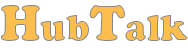Hello. After a long development period we finally release an update that gives you the possibility to change chat’s colors, or to be more precisely chat’s theme.
How it works
The same way you did before when you wanted to change the theme from a predefined list, you go to Setup -> Widgets -> [Select a widget] -> Look and feel. Now you’ll see that a Customize button has been added.
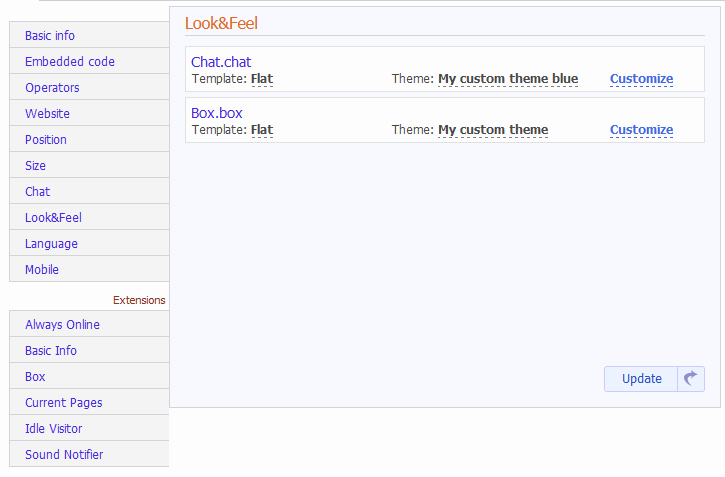
After you click the Customize button , a new window will popup where you can choose a theme name (eg. My custom theme) and change colors. You can see all the updates in real time in the preview panel.
On basic settings , you’ll have only a few colors to set, and the entire theme will be automatically updated for you based on those input colors.
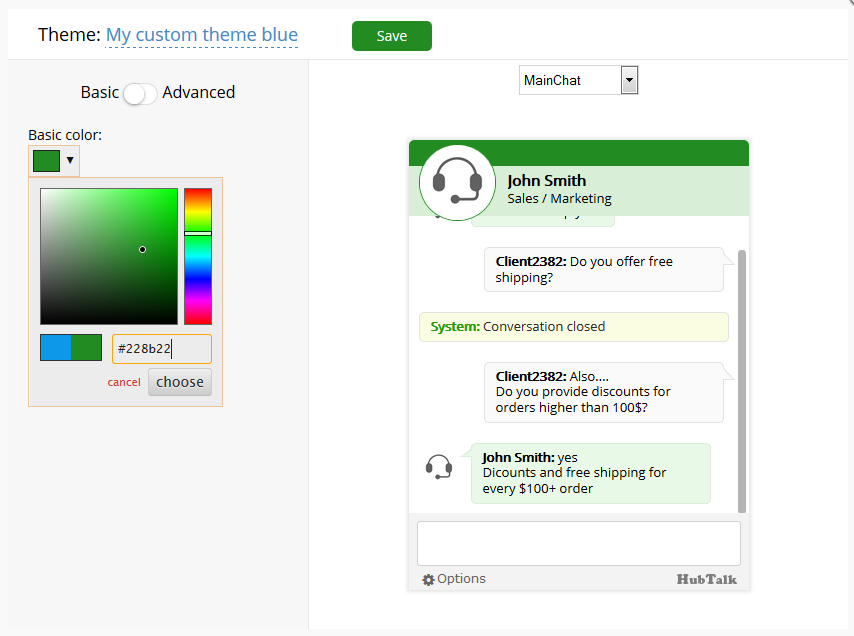
If you want more customization settings, switch to advanced, where you can change colors only to certain parts of the chat.
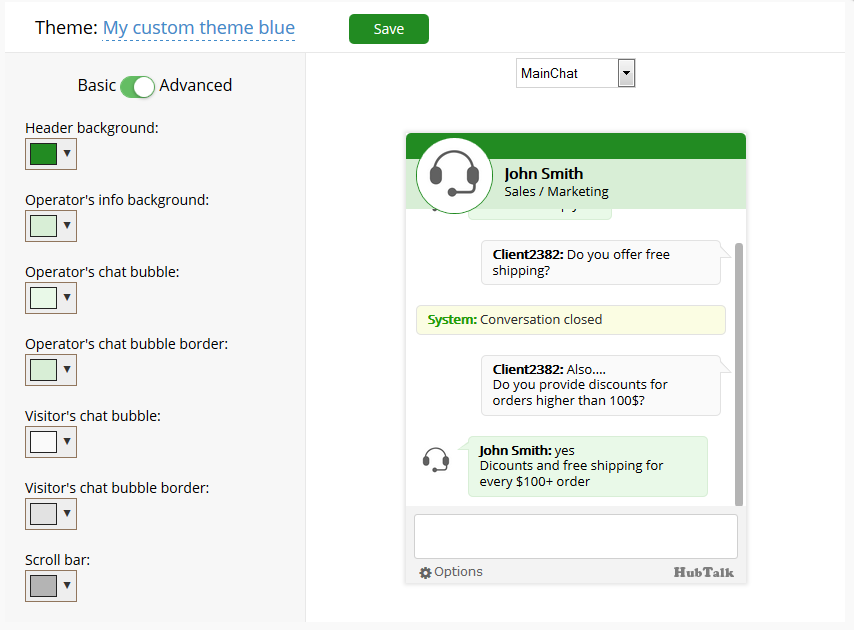
After you finished building your theme , is time to save it. Choose a name and click the save button.
Finally you’ll need to choose that theme from the themes list and update your chat widget.
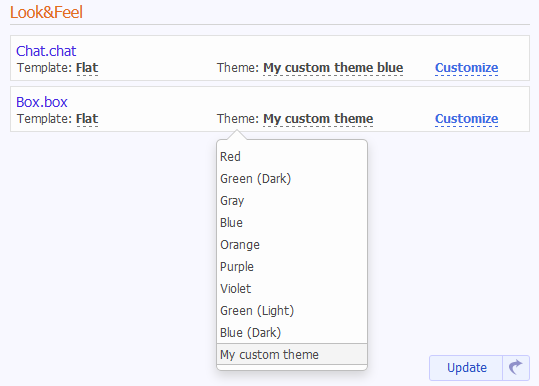
As always we’d love to hear from you. Feedback is always welcomed:
Facebook : http://www.facebook.com/hubtalk
Twitter: https://twitter.com/#!/HubTalkOnline
G+: https://plus.google.com/+Hubtalk