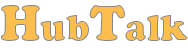Hello. Merry Christmas and Happy New Year. This is our last update for this year, and it’s a major one.
Winter Season
But first we’d like to introduce you our latest template for the live chat widget: Winter Season. It comes in 2 vivid colors: Red and Green.
To install the template go to Winter Season app and install it. Then follow the information from the app description.
Enjoy!
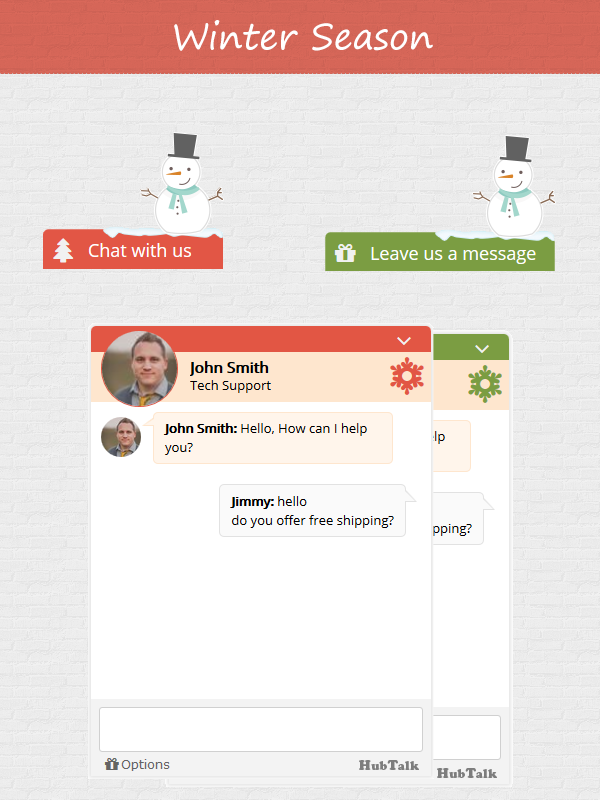
And now let’s get back to some serious business. You asked it ( so many times ) and now you finally get it.
Chat with visitors from your mobile device, tablets, etc…
Now you can chat with your visitors from your mobile device using the XMPP/Jabber protocol. You can connect from any XMPP client that supports a SSL/TLS connection and you can start chatting with your online visitors.
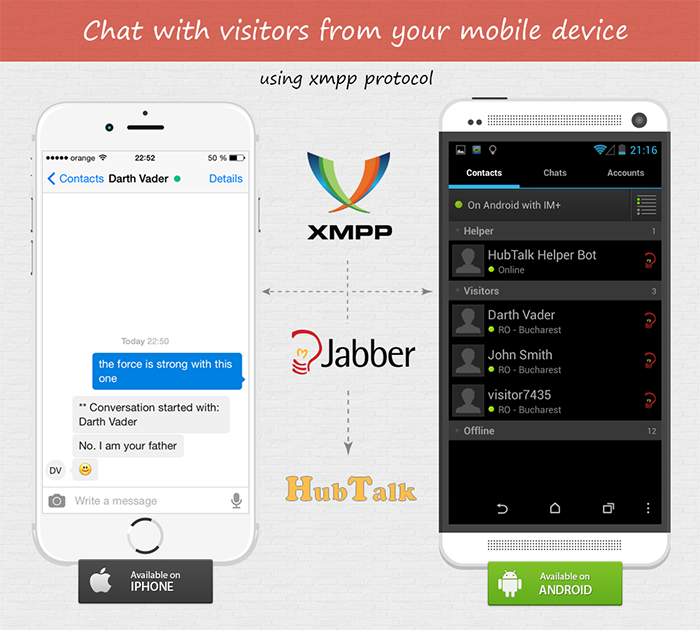
There are so many XMPP clients , for almost every platform and operating system, you can find a full list here: https://xmpp.org/xmpp-software/clients/. All those clients will ask you for some login information, like username and password and some will ask you for server and port. Where can you find this information?
Log into your HubTalk Dashboard -> Setup -> Operators -> Select an operator -> XMPP. The username has this format user@hubtalk.com
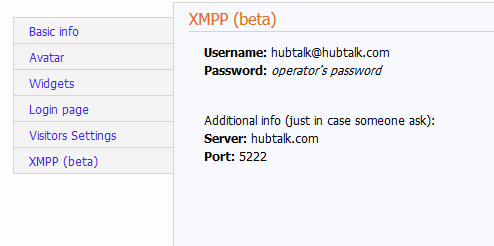
NOTE 1: This is not your email address , this is you XMPP username
NOTE 2: For the moment only main operators can login to XMPP server. The rest of the operators will be able to use the service in January, 2016
NOTE 3: This service is marked as beta, so errors might appear
Once you’re logged in, you’ll see the online visitors on your website as your friends. You’ll also see a new friend: HubTalk Helper Bot which for the moment doesn’t do much except send you a notification if someone has logged in or out from your dashboard. This is important because:
NOTE 4: You can only handle conversations from one location: HubTalk dashboard or XMPP client, and the HubTalk dashboard will always have the higher priority.
So if you someone is connected to HubTalk dashboard, all your visitors and conversations will be sent there , even if you’re connected to an xmpp client. If you disconnect from dahsboard all conversations will be routed to your XMPP client.
Setup HubTalk on iPhone and Android devices
Because there are so many XMPP clients , we’ll present you a small tutorial on how to setup HubTalk to work with some popular clients for iPhone and Android devices.
iPhone
Our choice is IM+ : https://itunes.apple.com/us/app/im+-instant-messenger/id285688934 . Another good alternative is Trillian : https://itunes.apple.com/en/app/trillian/id327603487 but they ask you to create an account before using the app.
After you install the app, make sure you enable push notifications . Those are important because when someone will write something on the website you’ll receive a notification even if your phone is in stand by of if you close the app. Yes the chat will work and you’ll be seen as online even if you close the app. In order to appear offline on your website you’ll need to manually logout.
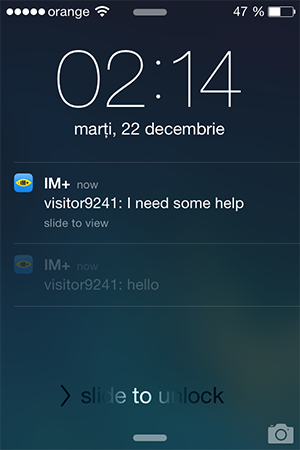
Step 1
Go to Accounts tab and Add new account
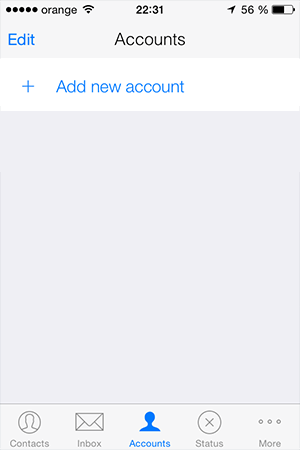
Step 2
Choose Jabber protocol
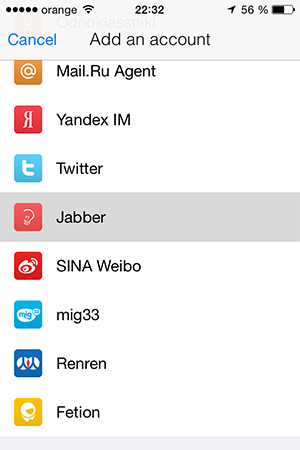
Step 3
Login using your username@hubtalk.com and your password.
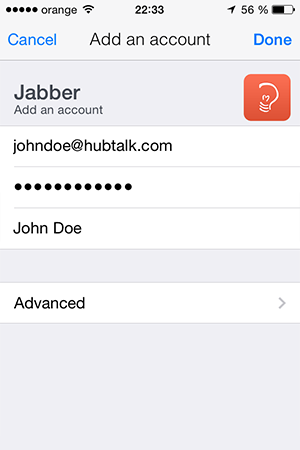
Step 4
On Contacts tab you’ll see your online visitors and you can start chatting with them.
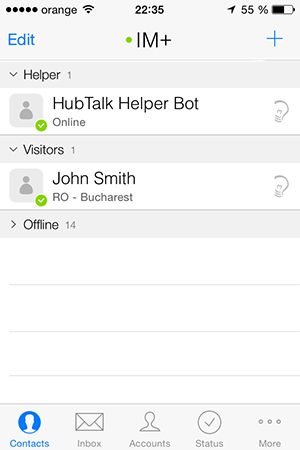
Android
For Android we chose IM+ : https://play.google.com/store/apps/details?id=de.shapeservices.impluslite&hl=en. Alternatively you can choose Trillian : https://play.google.com/store/apps/details?id=com.ceruleanstudios.trillian.android&hl=en
Step 1
After you install the app, choose the Jabber account type
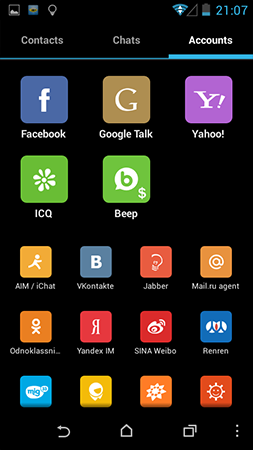
Step 2
Enter your login information and click Save and connect button
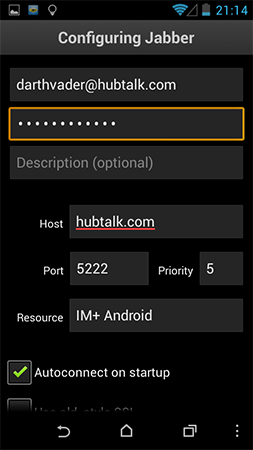
Step 3
Go to Contacts tab to see who’s online.
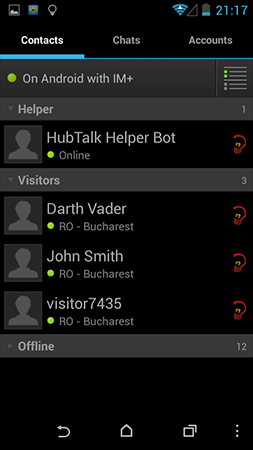
That’s it.
As always, don’t forget to share your thoughts with us on:
Facebook : http://www.facebook.com/hubtalk
Twitter: https://twitter.com/#!/HubTalkOnline
G+: https://plus.google.com/+Hubtalk